To begin using vMix Replay, first add all of the cameras you will be using to vMix as inputs.
Next, click Add Input and select the Instant Replay tab as shown below:
Important: Click here to see the Instant Replay system requirements.
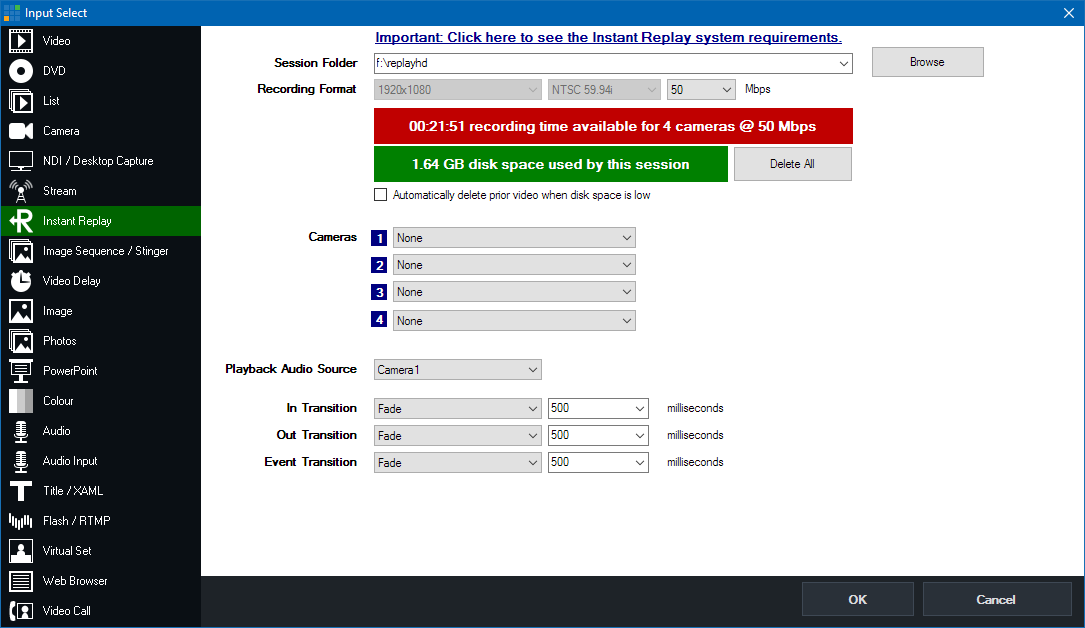
This is the location where all Instant Replay recordings will be saved.
This must be dedicated SSD based storage
After selecting a folder, vMix will display an estimated recording time based on the selected recording format and bit rate.
The recording format must match all camera sources that will be used.
The last mbps setting represents the bit rate quality of the recordings. 100Mbps is recommended for broadcast quality recordings, but lower settings can be selected if there is limited SSD space available.
A four camera 100Mbps production will need around 530GB for three hours while a two camera 50Mbps production will fit up to 12 hours in the same amount of space.
This button will delete all video, audio and events within the selected session folder while keeping all replay settings intact, including music and tags.
This allows you to use the same session folder and configuration for each game.
vMix Replay automatically splits each camera recording every 20 minutes.
If disk space is running low, vMix Replay can automatically delete the earliest 20 minutes of the recording to continue.
Note that any events that occurred in this deleted video will be lost.
If this option is left unticked, vMix Replay will automatically stop recording and notify the user that the disk space is low.
Select any Camera input already added to vMix here, if you add an input later on you can revisit this configuration window by clicking the cog icon in the Instant Replay Controller window.
Output is also supported as one of the four camera inputs, and will record all video and audio playing in the vMix output just like a standard recording.
This is the audio source vMix will use when playing back events.
Master can be selected which represents the master audio mix at the time the event being played back occurred.
Select the transition to use when playing back events. This can be a standard transition, or optionally any stinger that has already been configured.
Select the transition to use once the event playback has completed.
Select the transition to use between each event when more than one event is selected for playback, such as in a highlight reel.