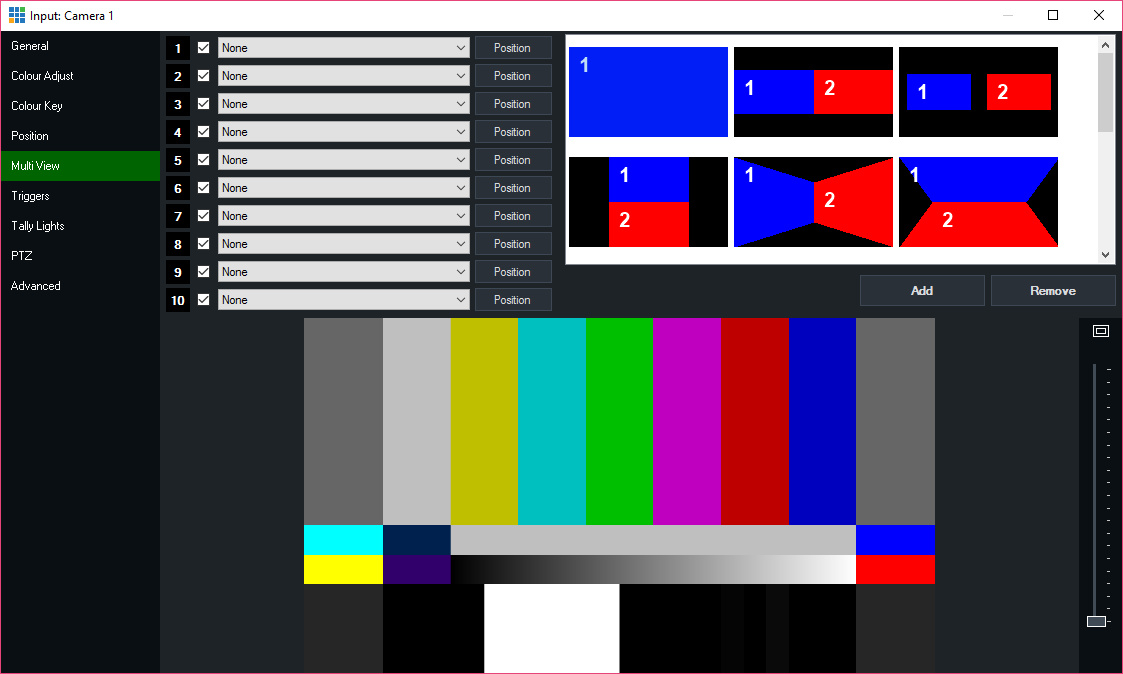
Select up to 10 inputs to display in one of the selected configurations. For example, split screen and picture in picture.
Each of these inputs can be positioned by dragging the windows within the preview box at the bottom of the window.
Hold down shift while dragging to resize each input. Alternatively click one of the Position buttons to adjust manually from the Position tab..
Once the positions have been configured, the Add button on the right hand side can be used to create a template.
This template will be saved outside of vMix presets and sessions allowing custom templates to be used in multiple productions.
It is possible to hide an Overlay while keeping its settings by unchecking the checkbox
Overlays can be moved to different numbers by dragging and dropping the number boxes.
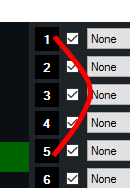
Moving an Overlay will change its order while preserving all position and cropping information.
This is useful in situations where you want to move an Input so that it appears "on top" of another where 10 is the top most layer.
(This is also known as the Z-Index, or Z-Order)