The Mix input allows adding up to three additional "mini mixers" that support basic transitions and cuts between two different inputs.
To add a Mix input, click the arrow next to Add Input in the main vMix window and click the Mix option.
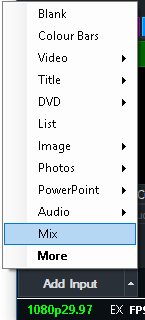
Note: Mix is only available in 4K and Pro editions of vMix.
Once added, the input looks like the following:
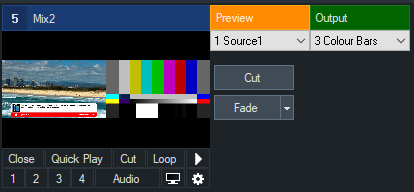
The Preview and Output dropdown boxes can be used to select the inputs you wish to mix.
Cut will cut between the inputs and Fade will transition between the inputs. Click the arrow next to Fade
to customise the transition effect.
The input preview window will always show both the Preview and Output window side by side in the vMix window
and in the MultiView Output.
All other outputs will only show the mixed Output as expected, as demonstrated below:
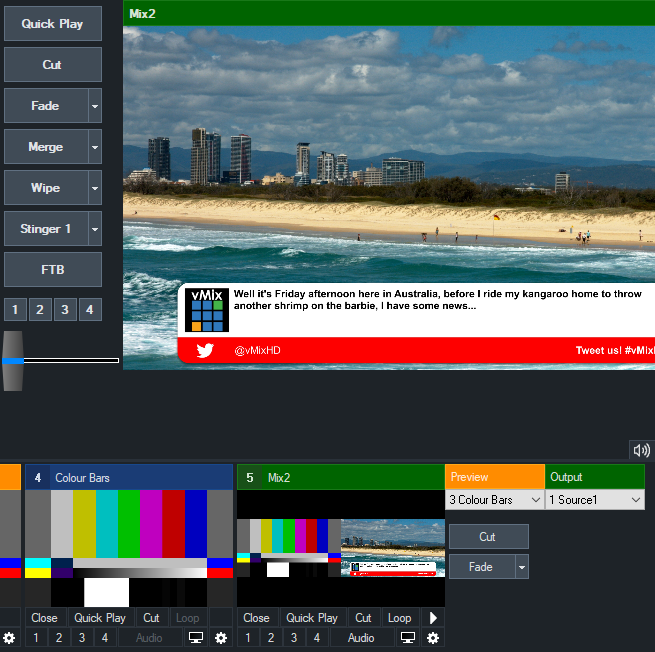
The following shortcuts can be used with an optional Mix parameter, where 1 is equal to the main mix in vMix and 2 is equal to the first Mix input.
PreviewInput
ActiveInput
Fade, Zoom, Wipe etc
The Mix input is intended as a basic video mixer/switcher only, as a result the following features are not available: