Click the Cog Button next to Record from the Main Window to bring up the Recording Setup window.
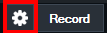
These settings will need to be configured before starting a recording.
Some video formats do not support partial recordings in the event of a power outage or system failure. |
vMix AVI
For more information on the vMix AVI recording format, see the vMix Video Codec section of this help file.
AVI
Filename
File to save the recording to.
Frame Rate
Frame rate of the recording. (Set this to match the Frame Rate set under the Display tab under Settings)
Codec
Codec to use when recording.
For SD recordings the DV Video Encoder is recommended.
For HD recordings the MJPEG Encoder or MagicYUV codecs are recommended and come built in to vMix
3rd party codecs such as CineForm or HQX can also be used
File Format
AVI: Standard AVI file
MKV: The MKV file format supports partial recordings that can be recovered in the event of a power outage or system failure.
Audio
Enable audio on this recording and select the audio channels to include. See Output Audio Channels
Audio Delay
This sets a delay on the audio input in milliseconds. For example if the audio is earlier than the video by 200ms, type in 200 here.
New File Every
Automatically start a new recording every x minutes.
Each file is split seamlessly to enable easy editing.
FFMPEG
FFMPEG is an open source encoding tool that provides the ability to record to a number of formats including MPG, TS, MP4, MOV and MXF.
Codec
Select the recording format to use out of MPEG-2, MP4 X264 with AAC audio and VC-3
Format
Depending on the codec a number of file formats will be available.
MXF or the MOV/MP4 non-Indexed formats are recommended as they support file recovery in the event of a power or system failure.
MP4
MP4 creates a video file containing H264 video and AAC audio.
Due to the complexity of H264 compression, this option requires a faster processor for optimal performance.
Bit Rate
Select the Bit Rate for the H264 video stream in Mbps (Megabits per second). 25 is recommended for high quality HD (similar to AVCHD)
Audio Bit Rate
Select the Audio Bit Rate for the AAC audio stream in Kbps (Kilobits per second). A maximum of 192kbps can be selected. 128kbps is the default.
Windows 7 File Size |
MPEG-2
Options are the same as above but with the following additional settings:
Bit Rate
Specify the Bit Rate for the MPEG-2 recording in Mbps (Megabits per second). 8 is recommended for SD, 25 for HD.
File Format
Specify either Program Stream (MPG) or Transport Stream (TS)
Transport Stream is recommended if the video will be edited by a program such as Sony Vegas.
WMV / WMV Streaming
NOTE: WMV Streaming is no longer officially supported.
HTTP Port (Streaming only)
Port that Windows Media Player can connect to to view the stream.
Width/Height
Width/Height of the WMV recording
Bitrate
Bitrate of the WMV recording
FPS
Frames Per Second
Quality
Quality from 1 to 100. 100 is the highest quality.
Codec
WMV codec to use. WMV1 is the fastest but the lowest quality. WMV3 is the slowest with the highest quality.
Audio Compression
WMV Audio Format to use