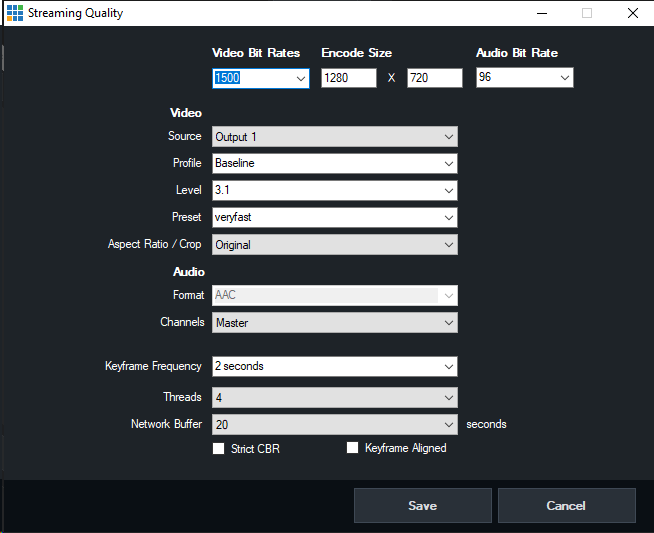
The Streaming Quality window allows you to customise your streaming quality settings to suit your production.
Video Bit Rates
Set the video encoding bit rate in kbps.
Encode Size
Set the resolution of the stream here. These sizes should match the aspect ratio you are using in vMix. For example 640x360 for Widescreen and 640x480 for Normal (4:3)
Audio Bit Rate
Set the audio encoding bit rate in kbps. A minimum of 96 is supported for MP4 and a minimum of 64 is supported for AAC.
128 provides good near CD quality audio for both MP3 and AAC.
Video
Source
Select either Output 1 or Output 2 as the source for the stream in vMix 4K and Pro.
In all other editions Output 1 will be used and this dropdown will not appear here.
To configure what is sent to Output 2, refer to the Settings - Outputs section.
Profile
Select the H264 encoding profile to use. Baseline is lower quality, but uses less CPU. Main is higher quality at the expense of higher CPU usage.
Level
This is an advanced setting for users wishing to specify a particular encoding level to match the capabilities of an end point decoder.
This is an advanced setting for users who wish to fine tune the FFMPEG encoder (x264)
veryfast is the recommended setting which provides the best balance of CPU usage and quality
The stream can be cropped to a custom aspect ratio such as Square (1:1) and Vertical (9:16) to suite specialised streaming workflows.
The video is cropped to fit this aspect ratio by cutting the sides off the image.
To easily see the viewable area of the image from within the vMix production use Safe Areas to enable the Square or Vertical lines.
Keyframe Frequency
Select the number of seconds between each keyframe in the video stream. Higher numbers generally result in better video quality. 2 seconds is recommended
by some streaming providers and is the default here.
Specify the number of threads to use when encoding video and audio with FFMPEG as the Application.
4 is the default and is recommended. For 4K streaming, extra threads may provide better performance.
This is the maximum number of seconds vMix can keep buffered at any time and reflects the maximum streaming latency
from vMix. (Note that streaming servers and players add their own buffers on to this time)
Increase the Network Buffer if the maximum network speed available is unreliable.
When this is enabled, vMix will try to keep the streaming speed as close to the selected bit rates as possible.
Note that this option may reduce the quality of the stream.
When sending multiple bitrates, select this option to ensure all streams are aligned on the same keyframe.
This can improve seamless switching support at the expense of slightly lower quality.
Auto Adjust
When using FMLE as the encoder, the quality of the stream can be dynamically adjusted to suit the conditions of the internet connection.
Audio
Select the Audio encoding format to use with the stream.
MP3 is supported when using FMLE (Flash Media Live Encoder) as the encoder, while AAC is the only option when using FFMPEG.
If you would like to use FMLE with AAC, an additional plugin needs to be purchased from MainConcept.
Audio Channels