Title
The Title input is a quick and easy way to bring in Titles and Lower Thirds into your production.
Each Title input can have its own customisation text and Title Presets can be created to make it easy to
change the text of a title during a production.
You can select one of the many built in Title Templates or build your own using the GT Designer.
The text in each template can be edited through a right click menu on the Input.
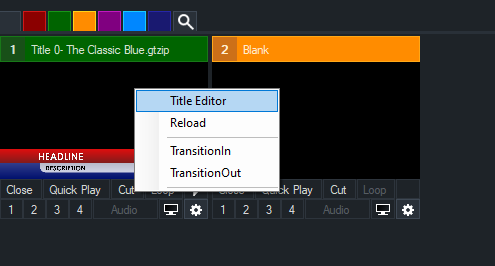
Editing Title Content (Text Editor)
Titles can be edited from the Text Editor right click menu (see above)
Objects in a title are organised into Text, Images and Color categories.

The six icons, from left to right are:
Font
Decrease Font Size
Increase Font Size
Font/Object Colour
Ticker Settings (To set Ticker duration/speed and other ticker related settings)
Data Source See Data Sources
Spelling
Editing Color Objects
Titles created in GT support the editing of solid color shapes/objects from within vMix.
To enable this feature, first edit the title in GT Designer and untick "Hidden" in the Data tab for each object you wish to edit.
These objects will then appear in the Color tab here and can be changed by using HTML colors or by clicking the Font/Object Color buttton in the toolbar.
Live Mode
While the Live button is green, all text typed into the Title Editor window will update the title in real time.
Click the Live button to display live updating and click it again once all changes have been made.
Title Presets
Click the + button to save the text from all the elements in the title as a preset.
This preset can be selected by right clicking the input in the main vMix window to recall these values at any time.
Title Presets can be Imported and Exported in CSV format using the Import and Export buttons
Countdown Timer
The countdown timer can be used to automatically update the title with a timer that runs either in reverse (countdown to 0) and optionally forward.
To specify the countdown parameters click the Settings button to bring up the Countdown Settings window.
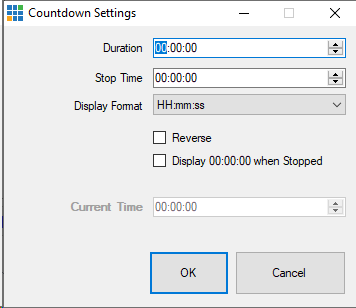
Duration
Specify the duration in hours, minutes and seconds the timer will count. For example 00:15:00 for a 15 minute timer.
Stop Time (or Start Time when in Reverse mode)
Specify the to either begin or end with depending on the countdown direction.
For example, in countdown mode with a duration of 15 minutes, if the Stop Time is set as 00:05:00 (5 minutes) the countdown will run from 00:20:00 to 00:05:00 and then stop.
In reverse mode the countdown would run from 00:05:00 to 00:20:00.
Display Format
Specifies how the timer will be displayed within the title.
When the display format is set to mm:ss or mm, the hours remaining will be added to the minutes display, for example 120:30 for 2 hours and 30 seconds.
Reverse
Change the direction of the Countdown so it counts up instead.