Audio
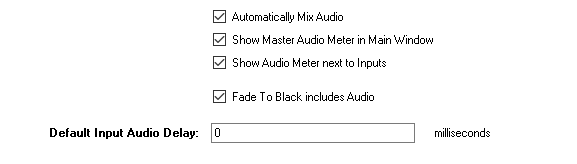
Automatically mix audio
By default vMix will automatically swap the active audio to match the active input.
If this box is unticked, vMix will leave the audio as is and any changes will need to be done manually.
Show Master Audio Meter in Main Window
Display a master audio meter in the middle of the main window.
Show Audio Meter next to Inputs
Each input with an audio source can have a stereo audio meter displayed beside it.
Fade To Black includes Audio
When selecting the FTB (Fade To Black) option in vMix, the audio will fade in or out if this option is ticked.
Default Input Audio Delay
Set an audio delay value in milliseconds to apply to all inputs added to vMix by default.
This can be useful to offset an audio delay of an audio mixer. See Recording Audio.
Audio Gap Handling
Audio clocks from various sources can run at slightly different rates. For example an audio source running only 0.5% slower than vMix will be missing 5ms of audio every second.
This setting defines how vMix handles these gaps in audio from the source.
Drop: This is the default and involves vMix placing a gap of silence to make up time. This results in a short usually inaudible "drop" in the audio.
Resample: Audio will be stretched over time to compensate for the different timing. The side effect of this is a very slight, imperceptible change in pitch.