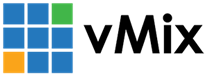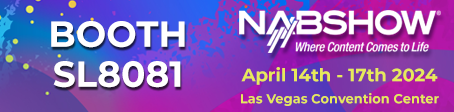« Back to Knowledge Base
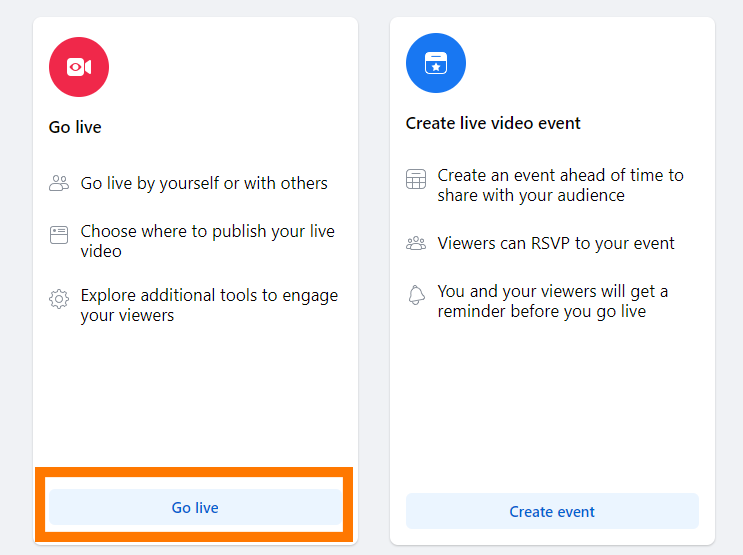
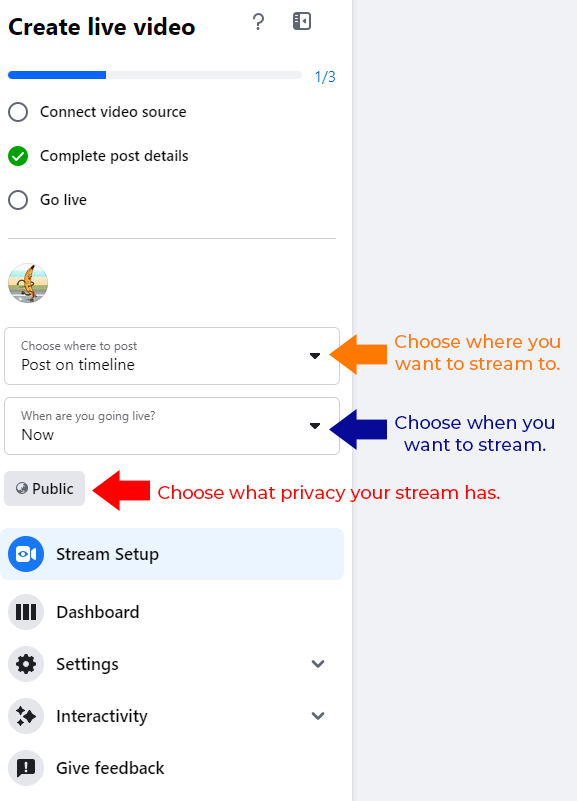
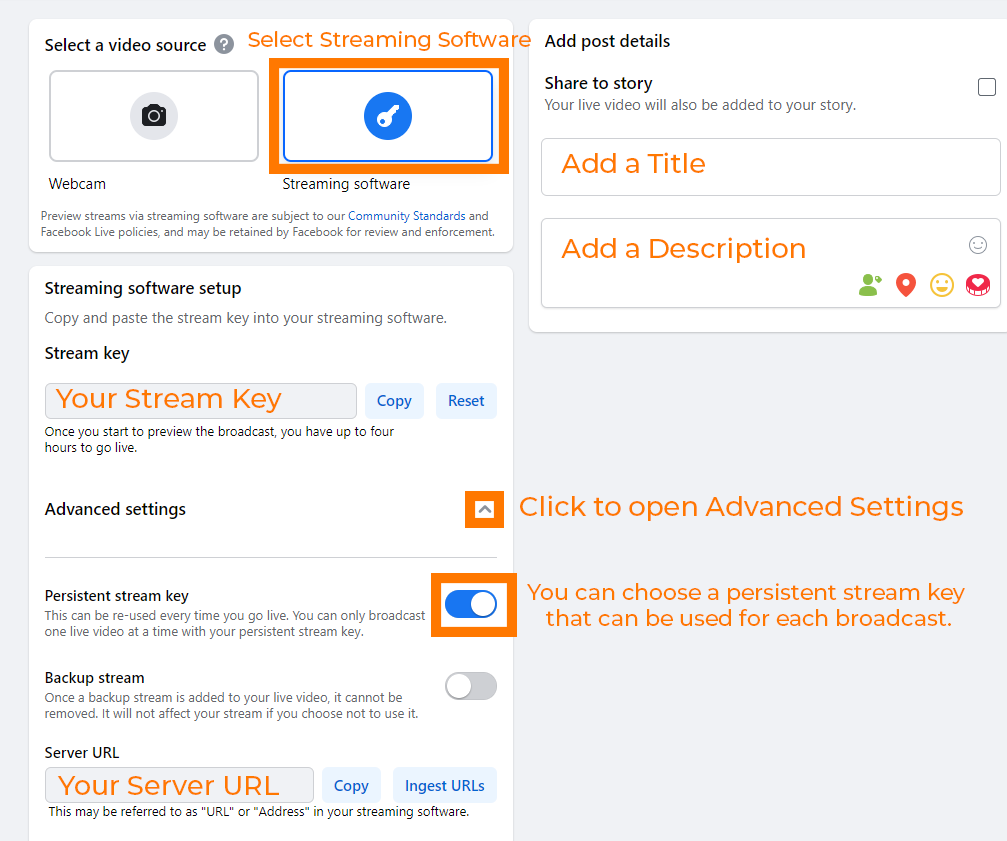
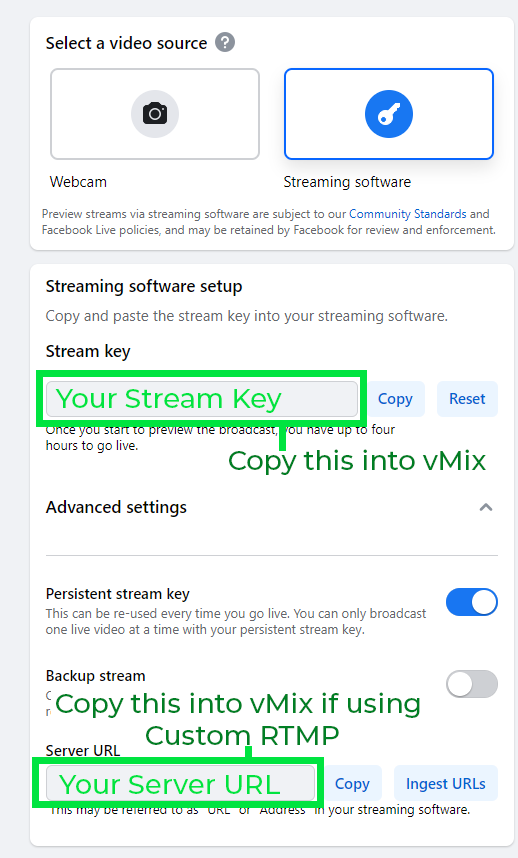
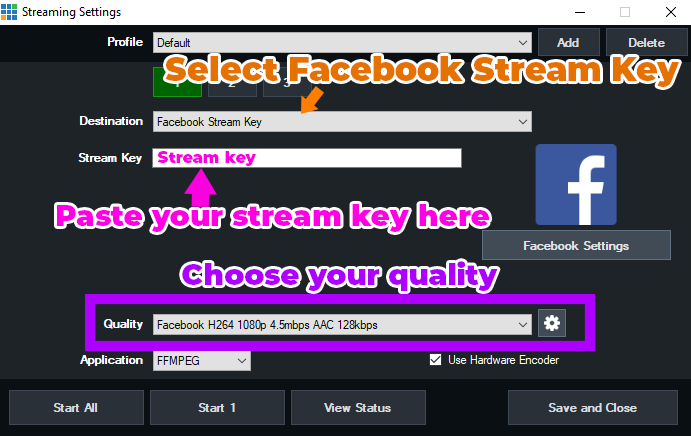

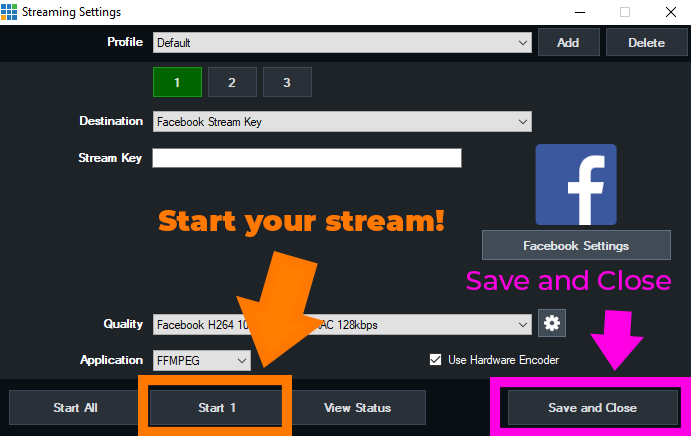
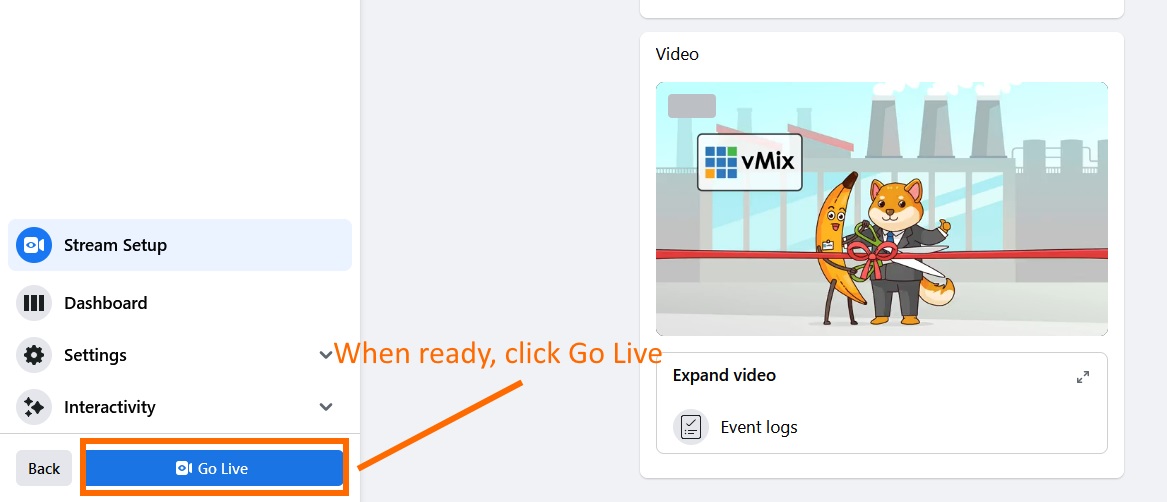
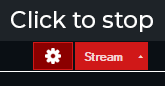
Streaming to Facebook Live Using Facebook Stream Key or Custom RTMP
To stream to Facebook using the Facebook Stream Key or Custom RTMP option follow these steps or check out the video!
Step 1
Log into your Facebook account and then navigate to the Facebook Live producer dashboard: https://www.facebook.com/live/producer
Step 2
Click on Go Live
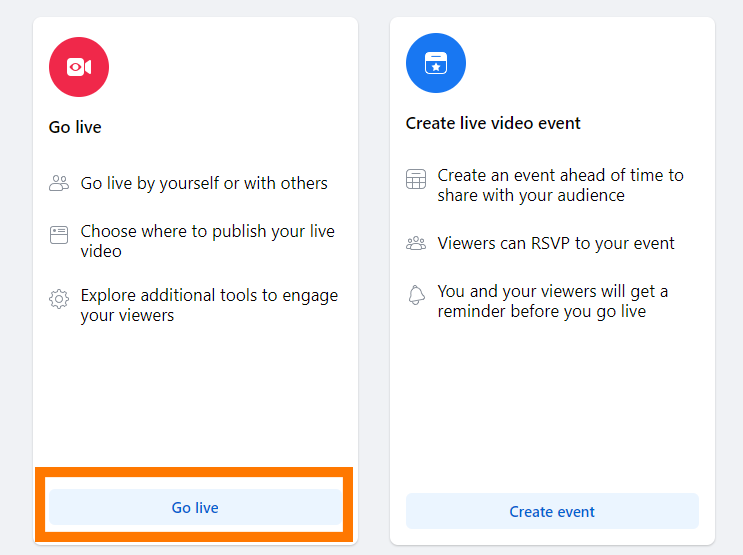
Step 3
On the Left Side Menu, select where you are streaming to (Page,Group etc), when you're going to stream and then choose the privacy for the stream.
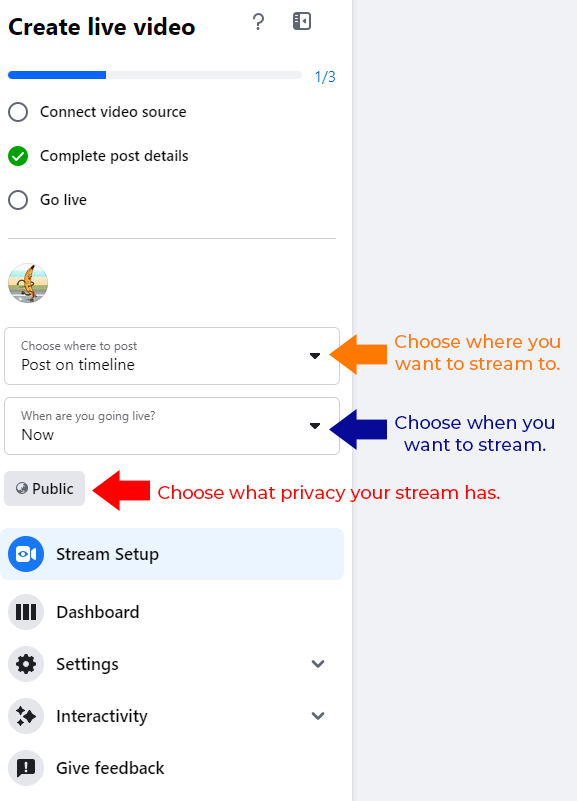
Step 4
Click on Streaming Software and add a Title and Description to your stream. You can also choose to have a persistent stream key if you click on the Advanced settings.
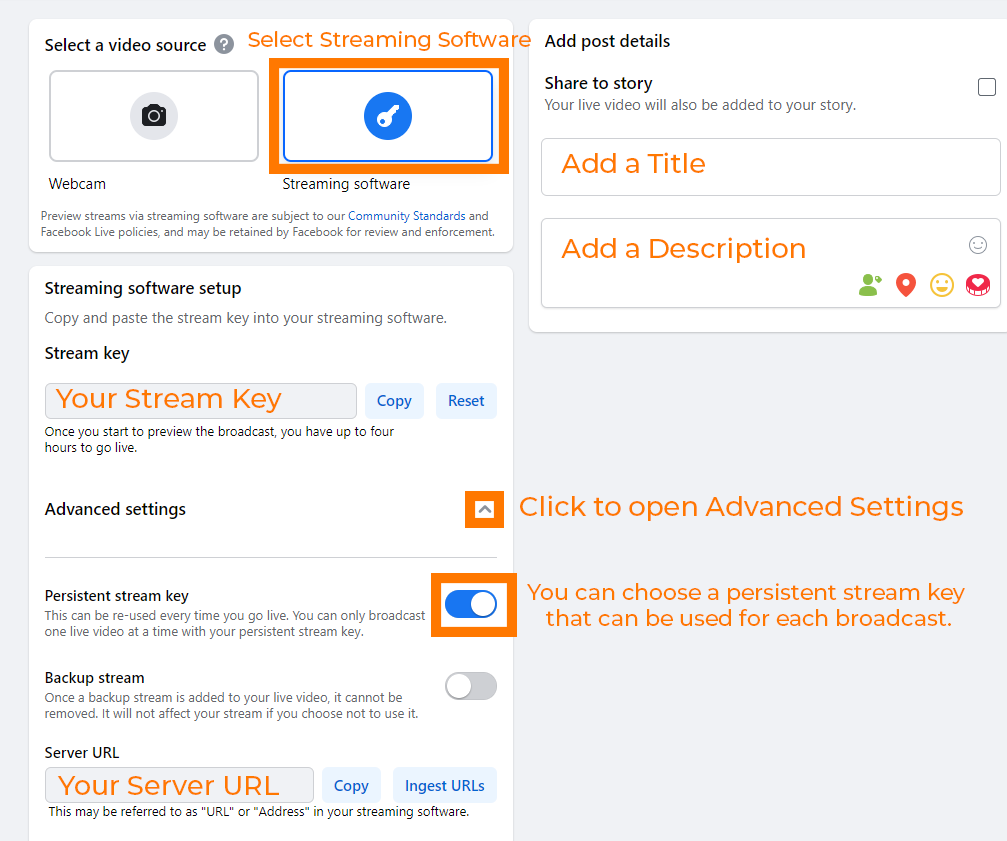
Step 5
Copy your Stream key and URL into vMix and select your quality. vMix 26 introduced a new option called Facebook Stream Key where you just need to copy in the Facebook stream key.
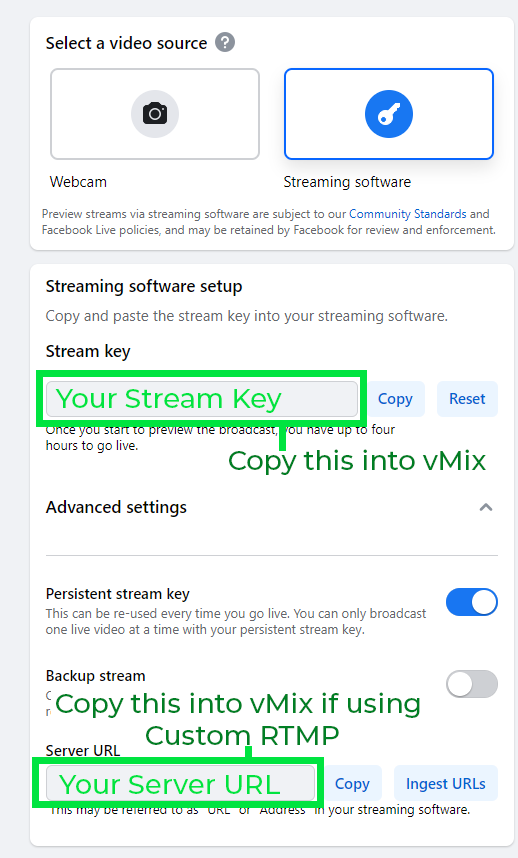
For vMix 26 and newer using the Facebook Stream Key Option-
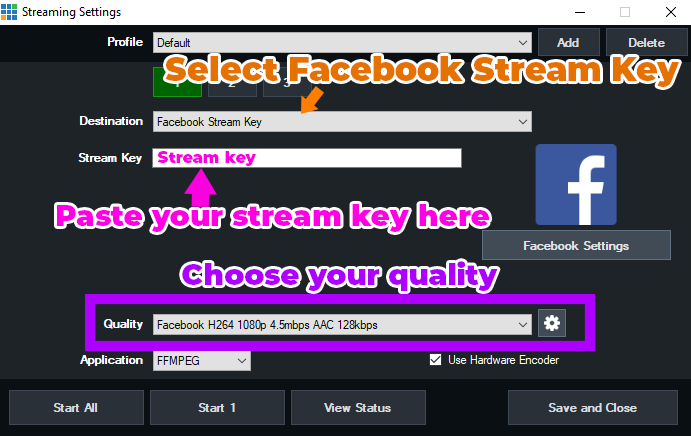
For vMix 25 or older using Custom RTMP-

Step 6
You can click Start 1 to start your stream immediately and then click Save and Close OR click Save and Close to save your streaming settings if you're going to be streaming later.
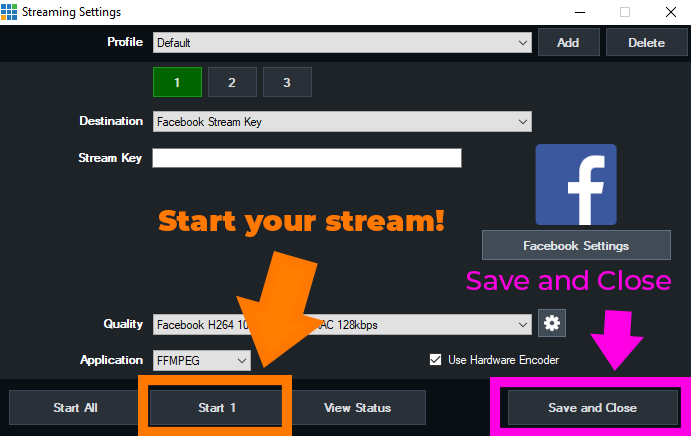
Step 7
Once you have started your stream in vMix, head back to Facebook to preview your stream. When you want to go live on Facebook....click the Go Live button!
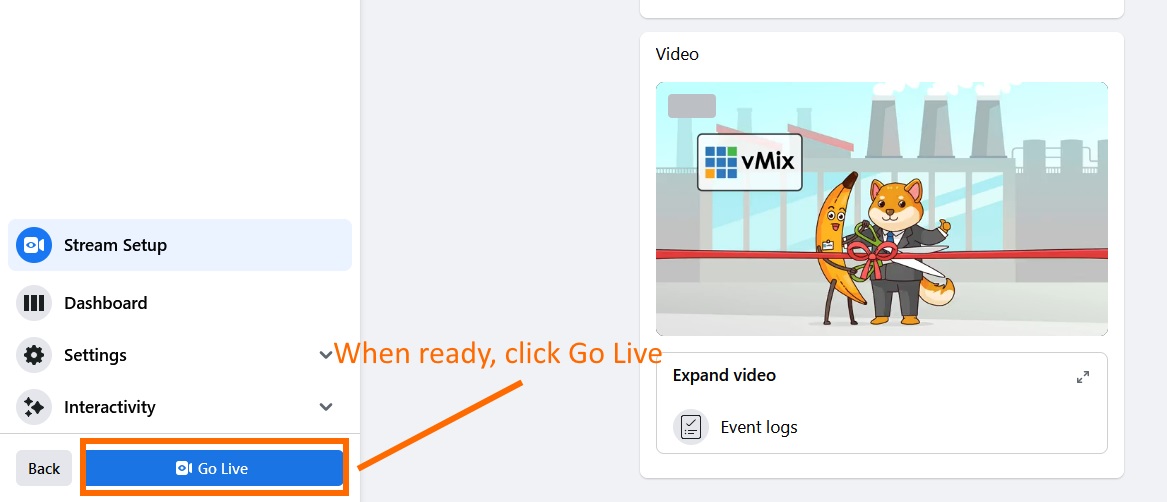
Step 8
When you've finished your stream, turn it off in vMix.
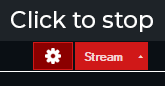
Last Updated: Friday, January 19, 2024 10:53:05 PM