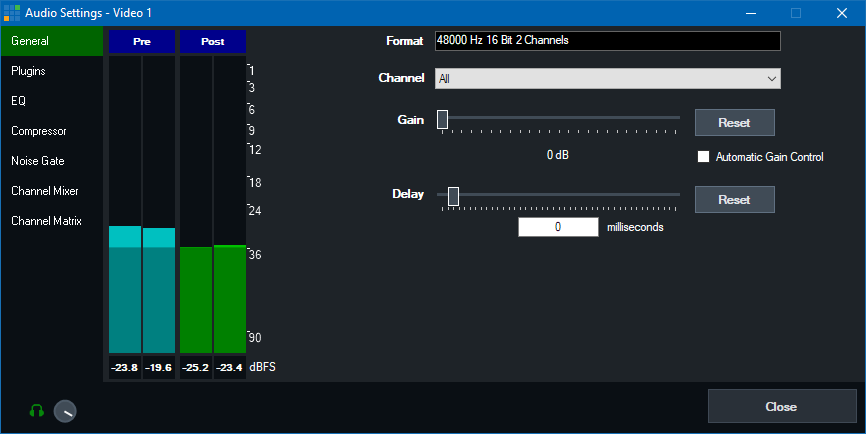
General
Headphones Volume

Each audio input can have its own independent headphones volume set.
This is great for situations where you want an audio source such as a microphone audible on the final recording or stream but do not want to hear
it in your own headphones as the slight audio delay coming from your own microphone can be disorienting.
The headphones volume circle can be dragged up to move to the right (more volume) or dragged down to move to the left (less volume).
Or the headphones icon can be clicked to toggle between full volume (green) and muted (grey).
Pre / Post
These audio meters can be used to monitor the audio audio at the pre-effects stage (for any effects, volume or gain, including delay)
and the post-effects stage (after all effects, volume, gain and delay have been applied)
Format
Displays the current audio format of the input
Channel
Select the audio channel to use for this input.
If you have a Microphone plugged into the left channel or right channel independently. Select SeparateMono here.
Separate mono allows you to adjust the volume of both mono channels independently from the Audio Mixer.
The audio from each microphone will be audible on both the left and right channels simultaneously.
For finer control of how different channels are mixed. See Channel Mixer and Channel Matrix below.
Gain
Select the gain (or amplification) in decibels.
Gain is added after the compressor. (See below)
Delay
Delay the audio source in milliseconds
Untick this box to hide this Input from being displayed in the Audio Mixer.
See Audio Plugins
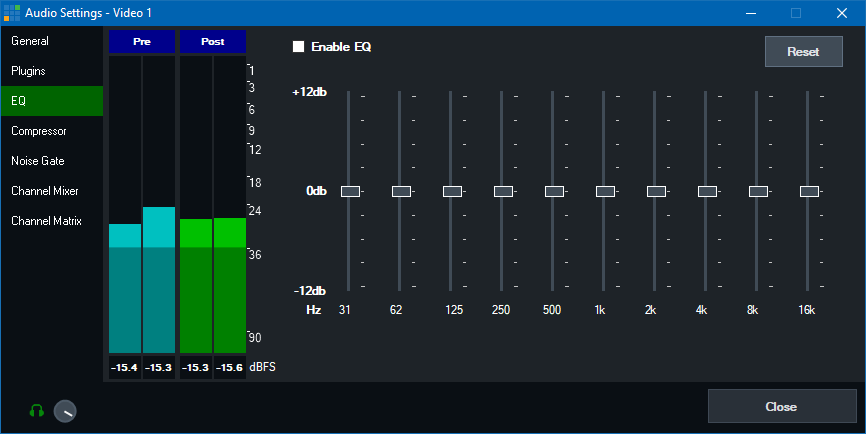
Compressor
Compressor is a standard dynamic audio compressor.
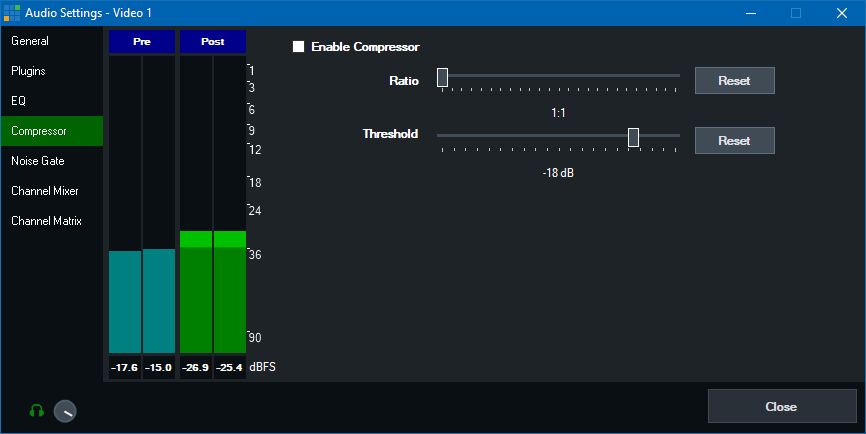
Ratio: Specify a Ratio other than 1:1 to turn on the compressor.
Threshold: Specify the sound level for compression. Any audio above the threshold will be compressed (volume reduced) according to the ratio above.
The Noise Gate is a handy way of reducing noise on an Audio Input such as a Microphone
It works by quickly fading out the audio when it drops below a certain dB (decibel) Threshold
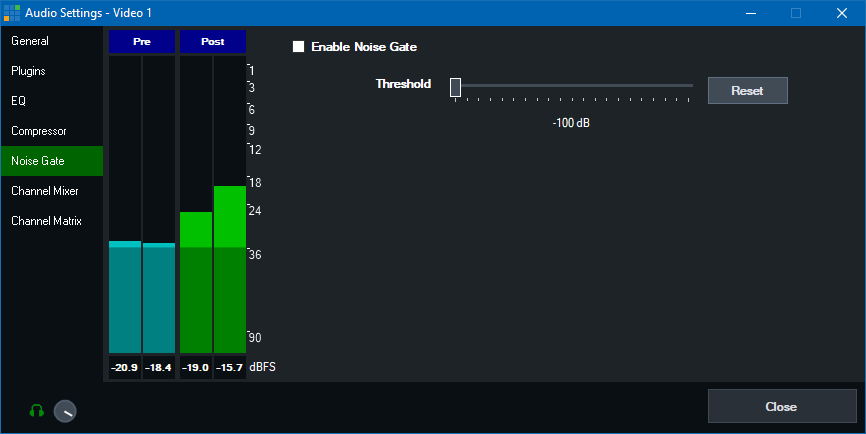
The channel mixer can be used to set the volume level of individual channels.
An independent audio meter is also available for each channel.
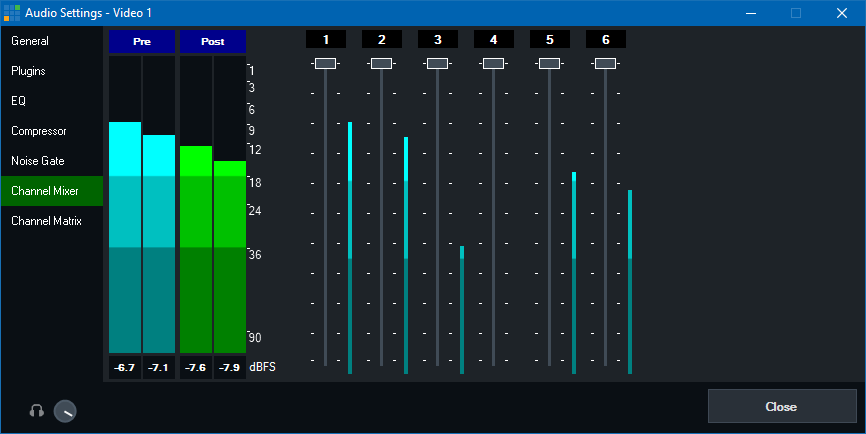
Channel Matrix is an 16x16 audio router built in to every input.
This can be used for simple setups such as routing a mono Microphone channel to both Left and Right, all the way up to advanced scenarios
where each of the independent NDI or SDI Embedded audio channels can be routed to one of the eight stereo audio buses.
Each column represents a source channel, each row represents a destination bus that the channel can be routed to.
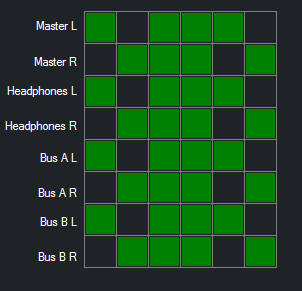
Click all the boxes so they are green like the following:
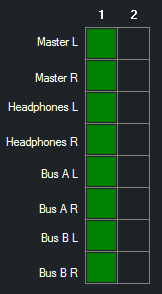
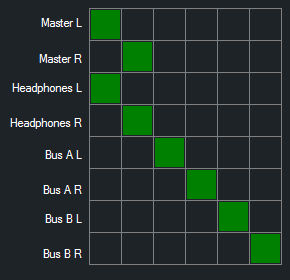
The first two channels are routed to Master/Headphones L+R, the second two are routed to Bus A L+R and the final
two are routed to Bus B L + R.