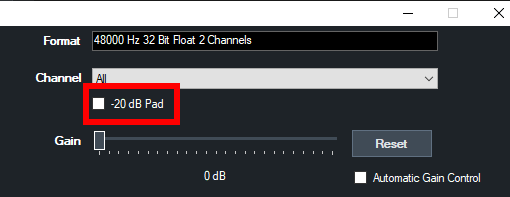NDI / OMT
NDI and OMT are easy ways to send and receive high quality, low latency video and audio between supported devices using a standard Gigabit enabled network.
For example you can produce one aspect of your show on one computer and send the output to vMix running on another.
You can also add any NDI or OMT enabled source to vMix as long as it is on the same network. This might be a NDI or OMT enabled hardware device
or another computer or laptop running 3rd party software that supports the NDI or OMT protocols.
Adding Inputs
Sources detected on the network will appear automatically in the list with a preview thumbnail and organised by device or computer name as shown below.
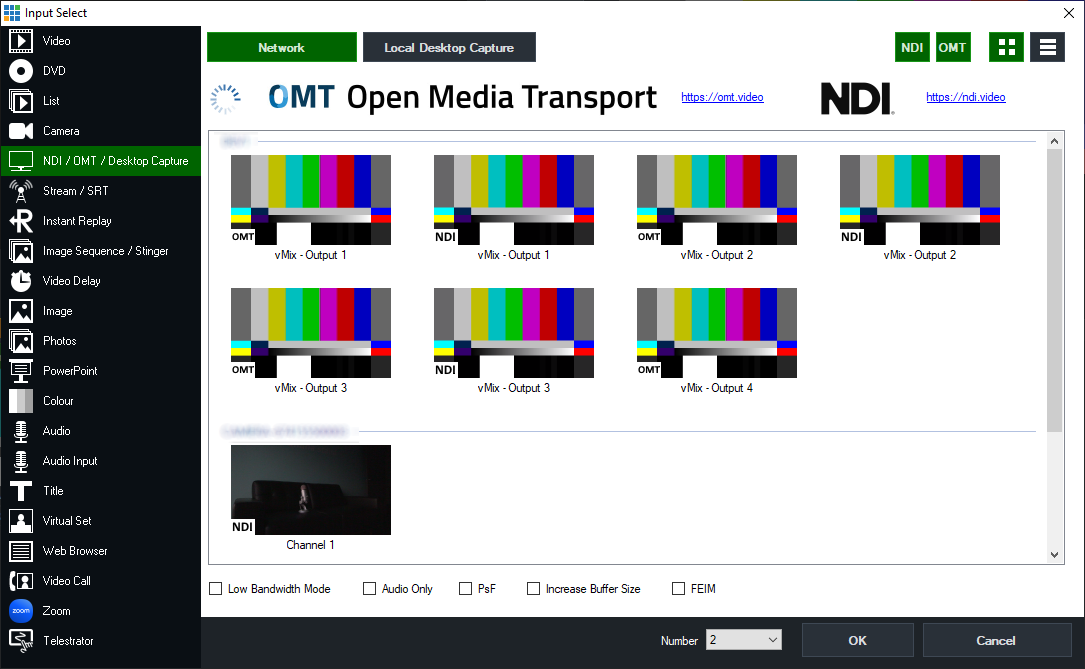
In the screenshot above, there are five sources available across two different computers. Some sources such as vMix support both NDI and OMT at the same time.
Sources can be filtered and/or displayed differently by selecting from the following buttons in the top right hand corner: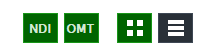
To only show NDI sources for example. click the OMT button to turn it off.
The two right buttons switch between a thumbnail view and a list view.
Adding Remote Desktops
You can bring into vMix the desktop of a remote PC or Mac simply by downloading and running the free vMix Desktop Capture application from the vMix web site.
http://www.vmix.com/software/download.aspx
While the vMix Desktop Capture program is running, any windows open on that computer will appear in the NDI list.
In the screenshot above, Microsoft PowerPoint is running on a laptop called "THUNDER1" and can be added to vMix simply by double clicking it from the list.
vMix Desktop Capture Features
- Capture multiple displays, windows at high quality and in full resolution
- Games can be captured including fullscreen games powered by Direct3D or OpenGL.
- Audio is captured automatically
- The mouse cursor is also captured
Changing NDI or OMT source through right click menu
Once the initial NDI, OMT or desktop capture has been added, a right click menu is available to change the source at any time.
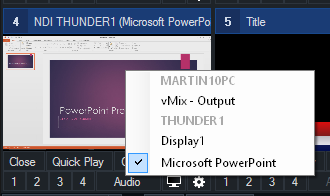
The following options are also available via the right click menu:
Low Bandwidth Mode (NDI) / Preview Mode (OMT): See Additional Settings below.
Audio Only: Disable video, only bring in audio from source.
Properties: Shows information about the source, such as manufacturer and model (if available), network information and video/audio format details.
Suggested Quality (OMT): Inform the source of the preferred quality for this input.
If the source is set to Default quality, then it will select the quality that is the highest amongst all receivers.
This is usually Medium if all receivers are set to Default.
Note that this is a suggestion only and the source may opt to ignore this setting.
Additional Settings
Low Bandwidth Mode: This will switch the source to use a lower resolution / low bandwidth version of the source video.
Audio Only: Disable video, only bring in audio from source.
PsF: If source is a camera that sends progressive over interlaced video, tick this box to improve video quality.
Increase Buffer Size: On unstable/wireless networks, ticking this option can improve the smoothness of the video. Will increase latency by approximately 5 frames.
Audio Levels
Some sources may have audio that appears too loud in vMix.
To fix this, in the Audio Settings window for the input tick the -20dB Pad checkbox.