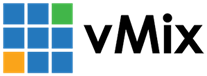« Back to Knowledge Base
Multiple recording files when using MultiCorder with vMix Call
IMPORTANT NOTE: Recording vMix Call via MultiCorder is not officially supported.
MultiCorder records inputs directly without any processing, as a result any time the video format
changes from a vMix Call guest or they drop out briefly, the old recording will stop and a new file will be created.
As an alternative you can route a call to one of the 4 outputs in vMix and record those instead through the steps below:
1. Go to Settings -> Outputs and assign the input with the call to Output 2, 3 or 4.
2. Click OK.
3. Go to MultiCorder and untick the call input, and instead tick the Output to record.
Note that with the above method the audio that is recorded is now the full master mix.
If you only want to record the guest audio:
1. Go to Settings -> Audio Outputs and enable a spare audio bus. (such as Bus B)
2. Click OK and restart vMix.
3. From the audio mixer turn on the bus button for the call input
4. Go to Settings -> Outputs and click the cog icon next to the output used.
5. Select the bus as the audio channel.
Last Updated: Thursday, September 10, 2020 1:14:09 PM