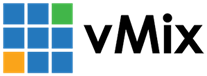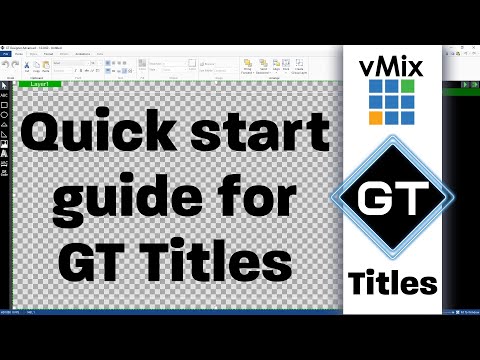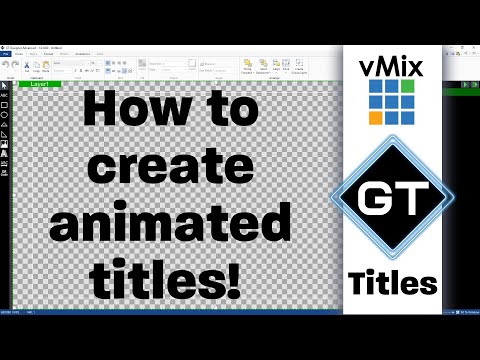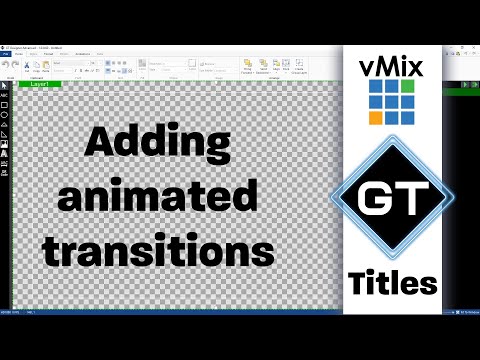Please view our training videos by clicking the thumbnail images below.
If you would like to see a particular topic covered, send us an email
We recommend also checking out our YouTube Channel for a full list of all our tutorial and training videos: Visit YouTube Channel
General Overview
This video will go through all of the vMix basics. How to get started with vMix, Adding Inputs, Transitions, Recording, Streaming and Titles. Never used vMix before? This is the video for you!
This video is designed to go more in depth and show you the full ins and outs of how to use vMix in under 1 hour.
A quick animated video about what vMix is. Don't know how you've ended up on our website and want to know more? Watch this video for some more info!
Getting Started With vMix
Just starting with vMix? Find out how to download and install it!
Learn about the vMix interface and how you can start adding inputs.
This video takes a look at putting together a live video prodution including videos, titles, cameras and overlays.
Learn the basics of live streaming and recording in vMix!
Take a look at what PC and equipment you'll need for live streaming with vMix
Learn about Shortcuts, Presets, NDI and more with this tutorial.
Basic Training Videos
Easily layer your content with vMix Overlays. All you need to do is press a button to place any of your inputs into customisable channels on your production.
How to use a chroma key and green screen to easily layer content and create awesome productions
In this video we'll go over how to use virtual sets in vMix.
Take a look around the vMix interface.
Learn how to live stream your production from vMix to your favourite streaming provider such as YouTube, Facebook, Twitch and more!
In this vMix video tutorial we'll take a look at how you can output video using your computer's video ports.
Learn how to set up the External Output in vMix to send your content via a capture card output.
In this video we'll take a look at how you can use vMix to output your content over the local network using NDI.
Learn how to setup and record your vMix production to file.
Learn how to control functions in vMix remotely using the vMix Web Controller.
Learn how to use stinger transitions in vMix.
This video will go over a couple of methods to easily create a Picture In Picture effect in your live video production.
Learn how to create and use shortcuts in vMix.
Learn how you can use Triggers in vMix to help automate your live video production.
This video will show you how to use external data sources through the Data Sources feature in vMix.
Program your MIDI devices to control lights and motorized faders in vMix.
Learn how to add layers to your vMix inputs. This video will show you how to create inputs with multiple layers that allow you built complex shots with multiple elements.
vMix Automation through the Playlist feature. This video takes a look at the PlayList functionality in vMix.
Using Shortcuts and Triggers can make complex tasks easy and this video takes a look into our monthly live show to see how we use them.
Add Remote Guests to your live production. vMix Call allows vMix users to add remote guests to a production with just a couple of clicks.
vMix Social is a free addon for vMix that allows you to use live social media content such as Facebook comments, YouTube Live chat, Twitch Chat, Bluesky comments, Zoom Chat and IRC in your live production.
Learn how to set up production clocks for your live video production. Production clocks allow you to display the time, a countdown and timer for streaming and recording.
vMix Replay is a powerful sports production system that can be used to add four camera slow motion instant replay to any production.
Tutorial Videos
The Merge Transition Effect is a great way to transition when using the vMix Multi-View!
The time and countdown timers are a great way to use sports clocks or the local time in your live productions.
This video will take a look at the 2 types of capture devices you can use for live streaming. Internal vs External...what's best for your production?
Using Shortcuts and Triggers can make complex tasks easy and this video takes a look into our monthly live show to see how we use them.
A look at some of the different video and audio equipment you can use your vMix live video production.
This video takes a look at all the ways that you can control your live video production. Streamline your workflow by creating Shortcuts and using different devices in vMix.
Wondered how to upgrade your live streaming software? This tutorial video will show you how to update and upgrade vMix.
This video will show you how to create professional audio in your streams by adding VST3 plugins.
PTZ cameras are an easy way to add multiple camera angles to your production. They're great for small productions, volunteers, houses of worship, schools, universities, conferences, studios, interviews and much more.
This video looks at Thunderbolt 3 capture devices and how they can be used in live production. It takes a look at the AJA io4K+, AJA iox3 and also how you can build you own with an OWC Enclosure and a BlackMagic Design Duo 2.
Countdown triggers will allow you to add a function to your production when your timer stops!
How to make a Squeeze/Merge (Squerge!) transition effect.
vMix Live Pause allows you to pause live inputs.
Using the vMix Instant Replay you're able to record your production and play it back at any time.
vMix Call allows you to add remote guests to your live video production with just a couple of clicks.
This video will take a look at live to tape recording in vMix.
This video will show you how to use the Layer Design tools found in vMix 27 and onwards.
vMix 26 introduces an Effects tab to your Input Settings. You can use this to apply effects to your entire input or just sections. Multiple effects can be added and copied across your inputs!
This video will go over the Output Input that has been added in vMix 25. You can now create custom outputs and multiviews than contain your program output.
The Mix Input allows you to create a separate mix in vMix with it's own transitions!
A quick look at the Web Scripting function and how to easily automate a sequence of shortcuts and functions in vMix.
GT Title Designer
This video will over most of the basics of the vMix GT Title Designer.
his video tutorial will go through the steps on how to create an animated title from scratch!
Create awesome animations when you change data in your vMix titles.
This tutorial will take a look at how to convert your video files to image seqences so that you can add them to your titles.
This tutorial will take a look at how to add transitions to the elements and layers of your title!
his video will cover how to create horizontal and vertical tickers in the vMix GT Title Designer.
This vMix tutorial will look at how to create those cool spinny logo things that you see in News shows and other places.
Every edition of vMix allows you to use the 100+ animated title templates.
This video will show you how to add QR codes to your live video production with vMix.
This video goes over how to make certain elements of your title visible or not.
Live Streaming
Learn how to live stream your production from vMix to your favourite streaming provider such as YouTube, Facebook, Twitch and more!
A quick guide on how to live stream with vMix in under 2 minutes.
This video will cover the basics on how to stream live from vMix to Facebook
This video covers the alternative method of how to stream to Facebook Live with only a stream key instead.
This will go over how to stream to 3 locations with vMix. Use vMix to simulcast your streams to maximise your message and your reach all of your audience.
Thie video tutorial will show you how to stream directly from vMix to Instagram Live.
This video will go over what restreaming is and how you can do it from vMix!
NDI and vMix
The following video talks about what NDI is and how it will improve your live video productions with vMix.
This video will go over adding NDI sources to your video production. It will also cover how to create and send NDI sources from vMix.
Learn how to use the NDI vMix Desktop Capture application to capture other computer displays, programs and windows into your vMix Production via NDI.
Create live titles and videos in Adode Premiere Pro and After Effects and play them directly into vMix via NDI.
Shortcuts
In this first vMix Episode of Know Your Shortcuts we'll be setting up shortcut keys to 'Fade' in a particular input such as my camera, we'll then put a picture-in-picture overlay in the top corner using 'OverlayInput1', and finally, we'll zoom into that overlay and back out using 'OverlayInput1Zoom'.
In the second vMix Episode of Know Your Shortcuts we'll be looking at a bunch of shortcuts that allow us to start and stop our streaming and recording on demand. We'll also set up a short playlist intro sequence and us a shortcut to start this.
In the third vMix Episode of Know Your Shortcuts we'll be looking at a shortcut that allows us to switch a camera angle in a virtual set and also a shortcut that will switch the content of a layer.
In this Episode of Know Your Shortcuts we'll be looking at a handful of shortcuts that allow us to control scoreboards. The first shortcut, SetText, will be used to control all of our scoring, and then we'll look at all the different game clock controls using countdown timer shortcuts
This video discusses using Shortcuts in your vMix live video production. It's a great way to simplify your live video production by performing a function or multiple functions with the press of a button!
In this video, we'll be using shortcuts to control layers in our vMix production. We'll use a variety of control devices to do things like turn layers on and off and switch layer contents from one Input to another.
Dynamic shortcuts allow changing the Value or Input a shortcut uses with the press of a button. This can be used to reduce the number of buttons needed to be setup in complex productions.
vMix Audio Tutorials
This video will go over 4 different ways to add audio to your live streaming production.
This video will go over some of the basics with vMix Audio. You'll learn how to turn on/off your audio, how to ensure your Mic is on all the time, how to sync your audio and more!
This video will take a look at your input's audio settings in vMix. It will cover audio delays, EQ, compressor, audio matrix and more!
This tutorial will look at how you can route audio in vMix in different way. Learn how to monitor your audio, send audio to different devices and route audio to different parts of vMix.
This tutorial covers the Automatically Mix Audio function which allows you to automatically switch the audio on and off between inputs in your production when they are live.
In this video, we'll be using audio buses to send different audio mixes to different destinations, as well as creating a multi-channel audio output that can be used for post-production editing.
Learn how to add an audio delay to sync up your audio together with your video in vMix.
This video will show you how to create professional audio in your streams by adding VST3 plugins.
Learn how to use the Audio Bus Manager and Bus Mixer to easily manage, edit and control your Audio Bus sources in vMix.
vMix Input Tutorials
In this series of videos we'll look at what Inputs are and how you can use them in your live video production.
In this video we'll look at the different settings you can adjust for your vMix inputs.
In this input tutorial video we look at adding cameras to your live video productions.
In this input tutorial video we look at adding video files to your live production.
This video will show you how to input Web Browsers, YouTube Videos and Twitch Overlays
Use the vMix List Input to create a list of video, audio and M3U playlist files that can be played as 1 input in vMix.
Learn how to easily use DVD videos and menus directly from the vMix interface.
vMix allows you to use PowerPoint presentations in your live streaming productions from the same computer.
Add images quickly and easily to your vMix production.
The Photos Input in vMix allows users to add a folder of images into vMix to create slideshows or a mini playlist of images.
NDI allows you to add inputs across a local network! This includes outputs, desktop captures, cameras, audio and much more.
vMix Replay
In this tutorial video we'lll be demonstrating some of the major features of vMix Replay including recording, playback, event management and slow motion control.
In Part 1 of this series, TJ will show you how to set up a vMix Replay system and add your cameras. He'll then show you how to capture a replay event in a few different ways and play it to the program output.
In this input tutorial video we look at adding cameras to your live video productions.
vMix Tech Tips
This video talks about frame rates with video production in vMix. This is a clip from our vMix Fun Time Live Show.
This video will explain how to use all 8 channels of the BlackMagic Design Decklink Quad 2 capture card.
For more information, please see the vMix Knowledgebase Guide.
vMix Tips and Tricks
This is Volume 1 of quick tips for using vMix. This video covers dragging and dropping inputs, renaming inputs, changing mouse click actions and categorizing your inputs!
Take your live video production to the next level with these top-notch tips and tricks!
Take your live video production to the next level with these top-notch tips and tricks!
Some more tips and tricks that you may not have known (or wanted to know!) about using vMix!
A look at some of the handy new additions to vMix plus some tips about improving your performance.
Zoom
vMix has direct zoom integration. This video will demonstrate all of the Zoom features found in vMix. You will need vMix 27 HD edition or higher use this feature.
Get started using the Zoom integration in vMix quickly with this tutorial video where you will learn in 5 minutes.
If you are using vMix 26 or lower, this tutorial video will show you how to add Zoom into your vMix production using desktop capture or NDI.