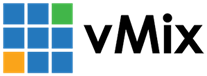« Back to Knowledge Base
Jerky video when using a USB capture device
If you are seeing jerky video (low frame rate or frame rate that is not smooth) see below for some possible solutions:
1. Check the frame rate
Some capture devices such as the Cam Link require you to set the exact frame rate of the source camera in order to work correctly.
This is usually either 59.94p or 50p for most cameras, so try either of these to see if there is any improvement.
Note this must be set when adding the Camera input to vMix initially, and is not related to the master frame rate in vMix Display settings.
2. Check the video format
When adding a camera, vMix will set the Video Format to the highest quality setting that the device supports. For some cheaper devices, the device may not actually be able to support this format smoothly. It may be necessary to manually select a lower quality format such as NV12 or MJPG. For very cheap USB capture devices, try MJPG.
3. Check the USB connection
USB capture devices typically require a USB 3.0 connection to work properly. If this is not connected correctly, low frame rates will result.
Check that a blue USB 3.0 port is connected and that no USB hubs or devices are connected between the capture device and the computer.
(USB capture devices should always be directly connected to the PC)
If this does not resolve the issue, try plugging in to an alternate port instead.
(USB capture devices should always be directly connected to the PC)
If this does not resolve the issue, try plugging in to an alternate port instead.
4. Check the number of USB devices in use
USB ports have a limited amount of "bandwidth" in which to transfer the video from the device to the computer.
This limit allows for at most 2x USB capture devices to be used per computer on the vast majority of systems.
Other devices plugged into USB may also interfere, especially USB hard drives, so try unplugging these to see if there is any improvement.
This limit allows for at most 2x USB capture devices to be used per computer on the vast majority of systems.
Other devices plugged into USB may also interfere, especially USB hard drives, so try unplugging these to see if there is any improvement.
Last Updated: Thursday, October 23, 2025 1:38:55 PM