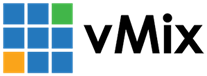« Back to Knowledge Base
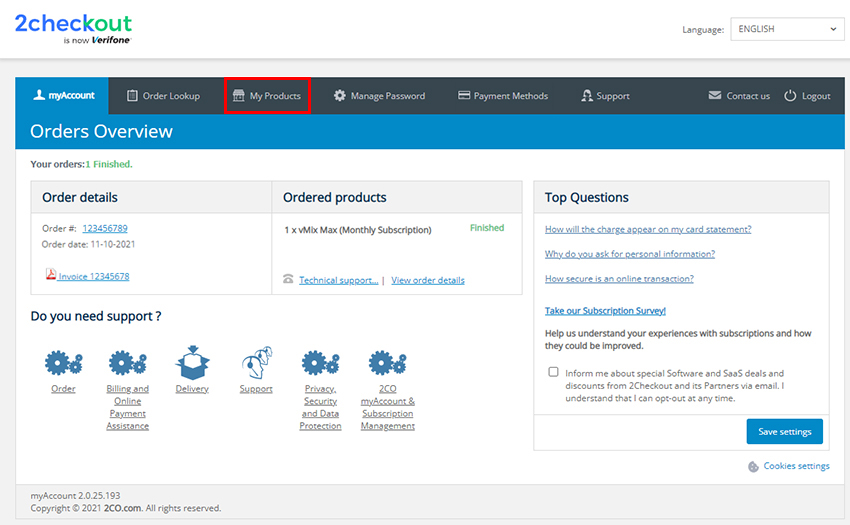
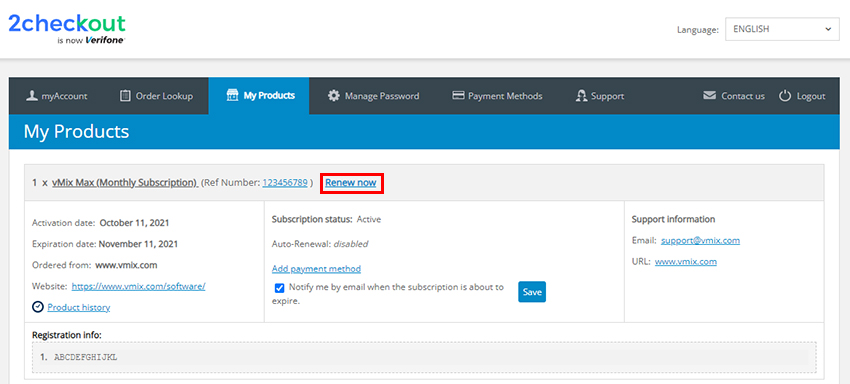
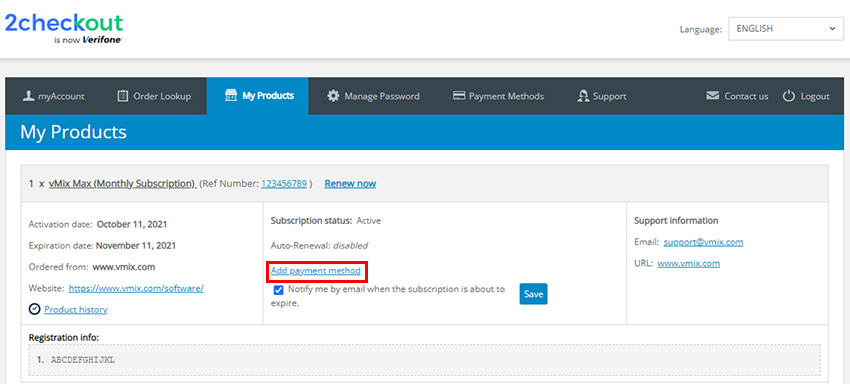
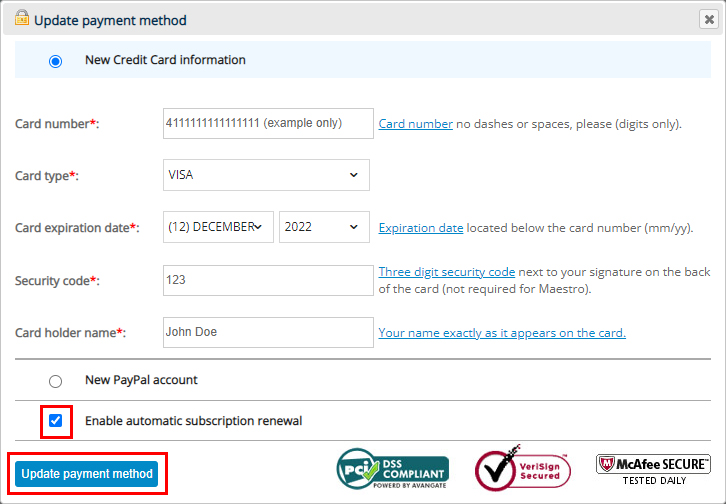
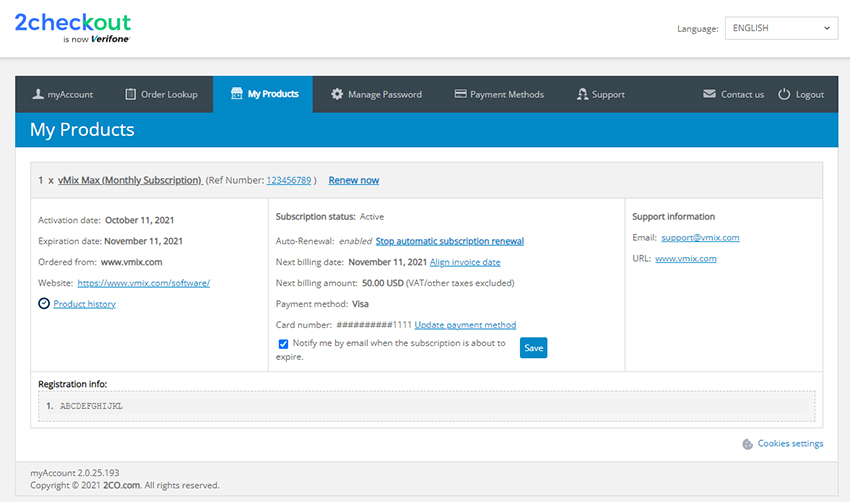
How to renew or enable auto-renewal of your vMix Max Subscription
All vMix software sales and subscriptions are handled by our payment provider - 2Checkout. In order to manage your subscription including how to renew or enable auto-renewals on your vMix Max subscription, please login to your 2Checkout account portal.
Step 1
Visit the following URL to login to your 2Checkout Account: https://secure.2co.com/myaccount/
You can login using either your email address or your order number (this will send a login link to your email)
Step 2
Once logged in, you will see what orders are associated with your account. To manage your vMix Max subscriptions including renewals, click the My Products menu item at the top.
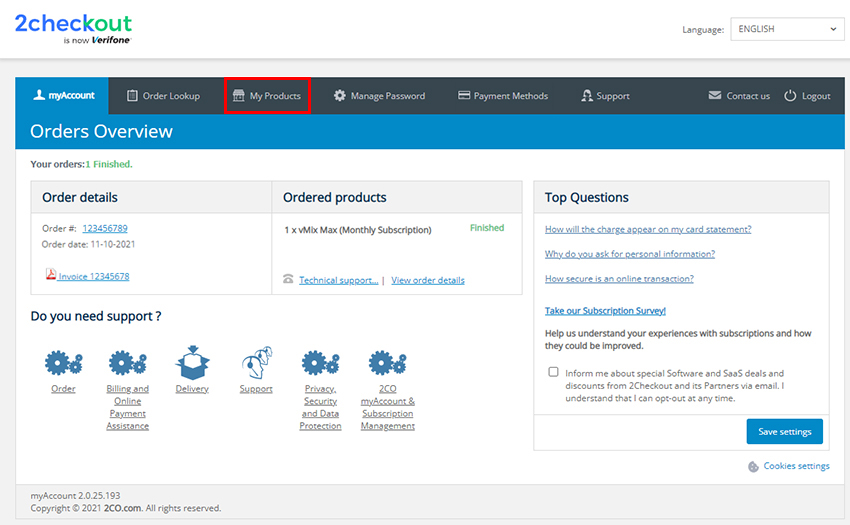
Step 3 - renew manually
If you would like to renew manually, then click the Renew Now link. This will open a new tab and take you to the payments page to complete your purchase.
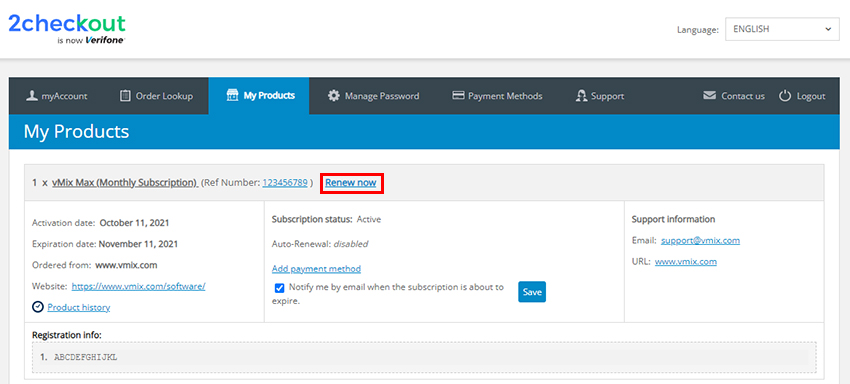
To enable auto-renewals instead, please see step 4 onwards.
Step 4 - enable auto-renewals
Alternatively, you can also enable auto-renewals. This will automatically charge your chosen payment method (such as credit card or PayPal) each month until you disable auto-renewals.To enable auto-renewals, firstly add a payment method by clicking the Add payment method link.
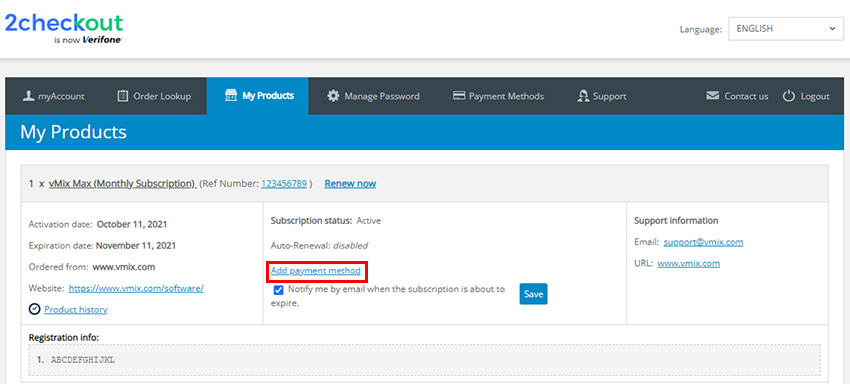
Step 5
A pop up window will appear asking you to choose your payment method (Credit Card or PayPal). Fill in your payment information. Then make sure you tick the checkbox called Enable automatic subscription renewal before clicking the Update payment method button to save.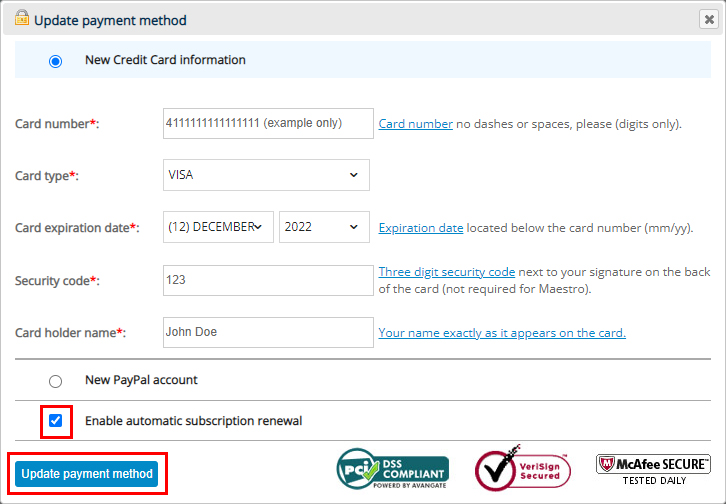
Step 6
Auto-renewals of your subscription will now be active. You can come back to this page of your account at any time to cancel in future.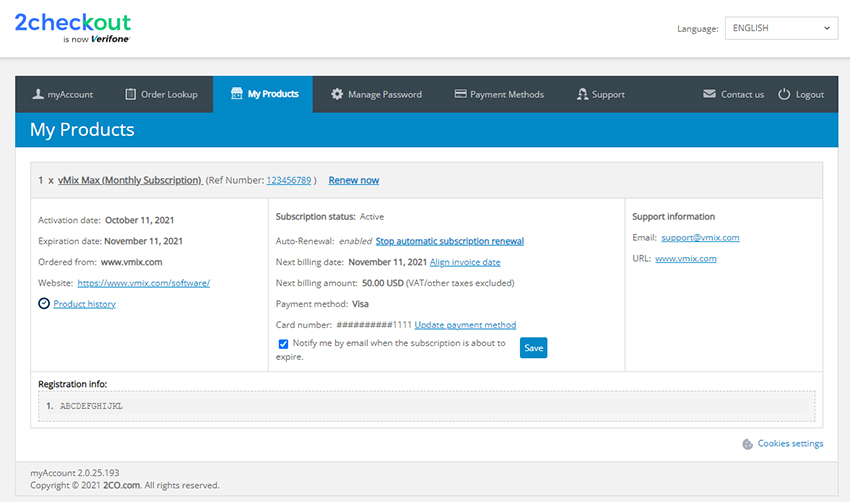
Last Updated: Monday, October 11, 2021 1:22:20 PM